Canva introduced their biggest update in 10 years this week. In honor of their big reveal, I thought I'd offer some design tips and tricks that are commonly overlooked in this amazing, and free, design software. These overlooked capabilities in Canva are going to be the difference between your graphics looking amateur and professional. It separates the children from the adults. It'll make or break your brand.
Ok, I'm getting dramatic. But seriously, you gotta learn these.
Line spacing.
One of the main design principles is “proximity,” which means that things that are related should LOOK related. Basically it means don't put too much space between items that belong together. And nowhere is this done more than in between lines in text. There's a box next to the word “effects” that will help you both space your letters closer and further apart, and your lines closer and further apart. Use this tool. Two lines of text should be rather close to one another – too far apart and it's clear you've been dabbling with free design software – not that there's anything wrong with it. But why not look profesh?
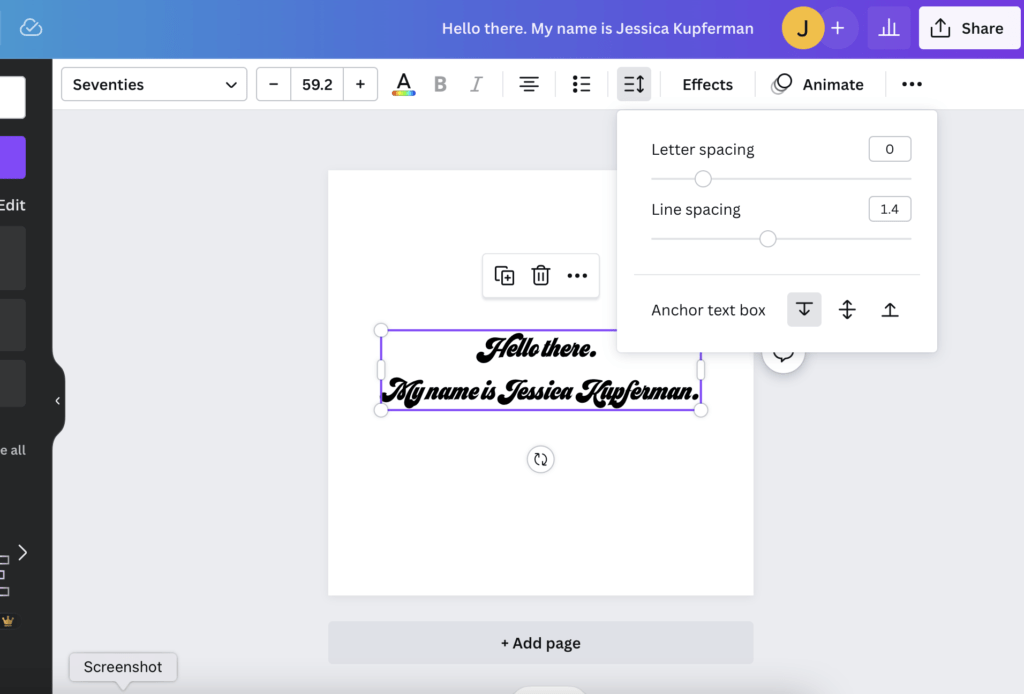
Graphics.
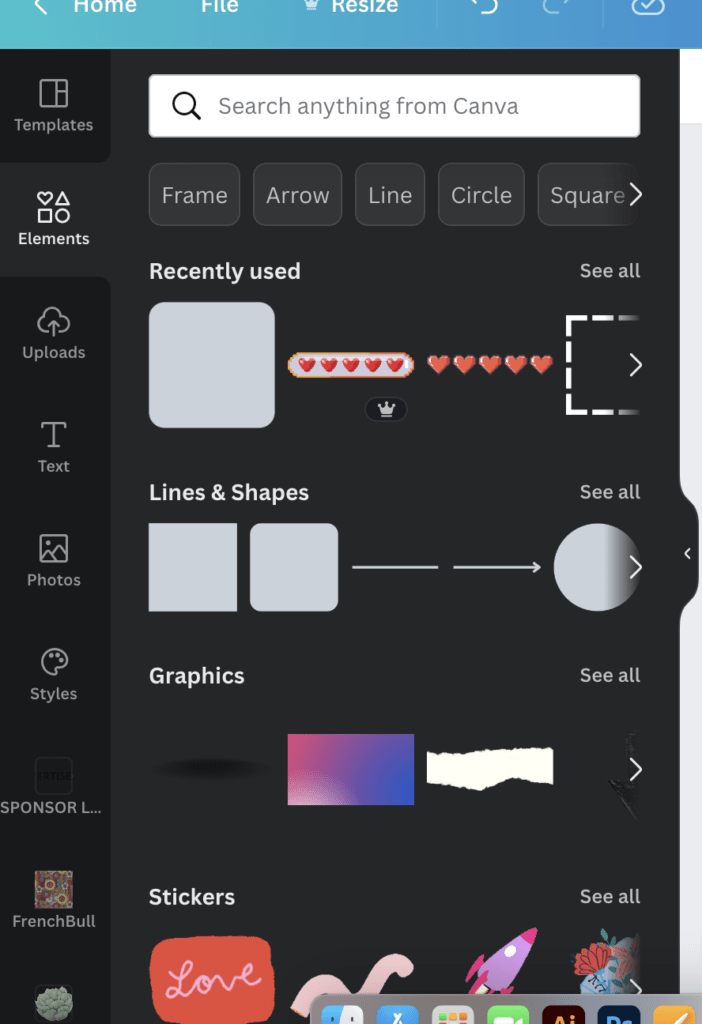
Over the years, Canva has really upped their game with what they make available to you via their built-in graphics. But, they're sort of hiding. If you click on the left-menu button called “Elements,” you'll find a wide array of offerings, including shapes, backgrounds, and graphics. Put any term in the search bar and you'll find not only thousands of options, but once you choose one, Canva will show you items that look like what you've chosen in case there's something even better than what you clicked. Top that, Adobe!
Podcasting templates.
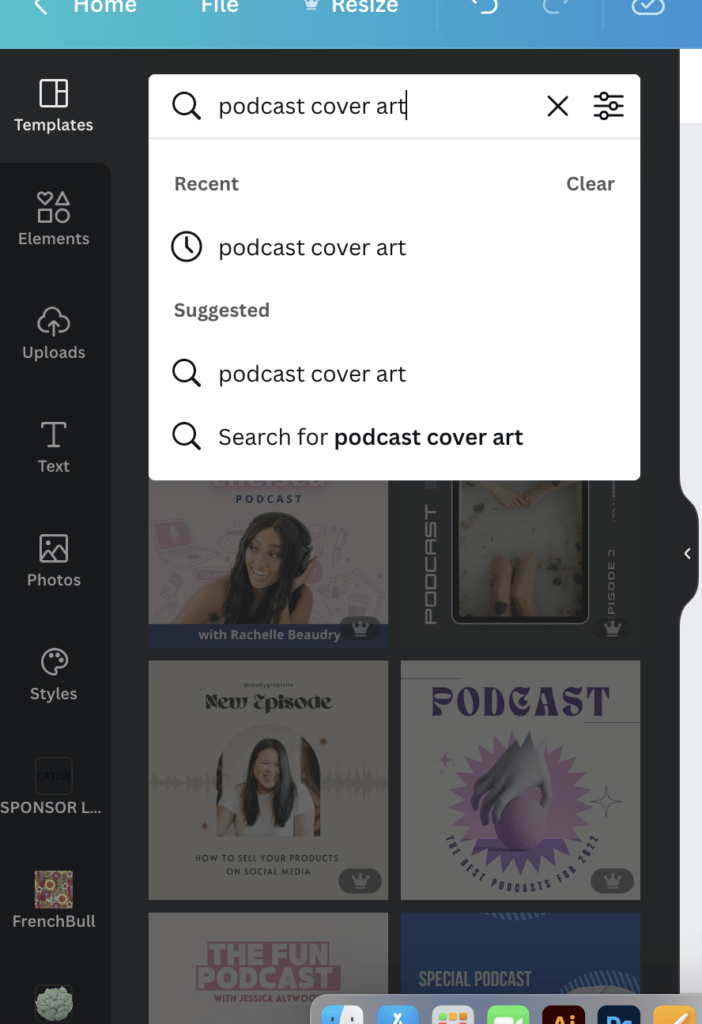
In yesteryear, in order to create podcast cover art, I'd choose a template style called “album covers.” Luckily, Canva got wise to the need for less albums and more podcasts, and now if you search “podcast” in the templates section, you'll find a TON of cover art templates. Choose one that suits your style, and then customize it to your brand with the right fonts, colors, etc. (Note: If you don't have a brand, there's a tutorial in the membership on how to create a simple one. Join the membership to learn all about it!)
Uploads.
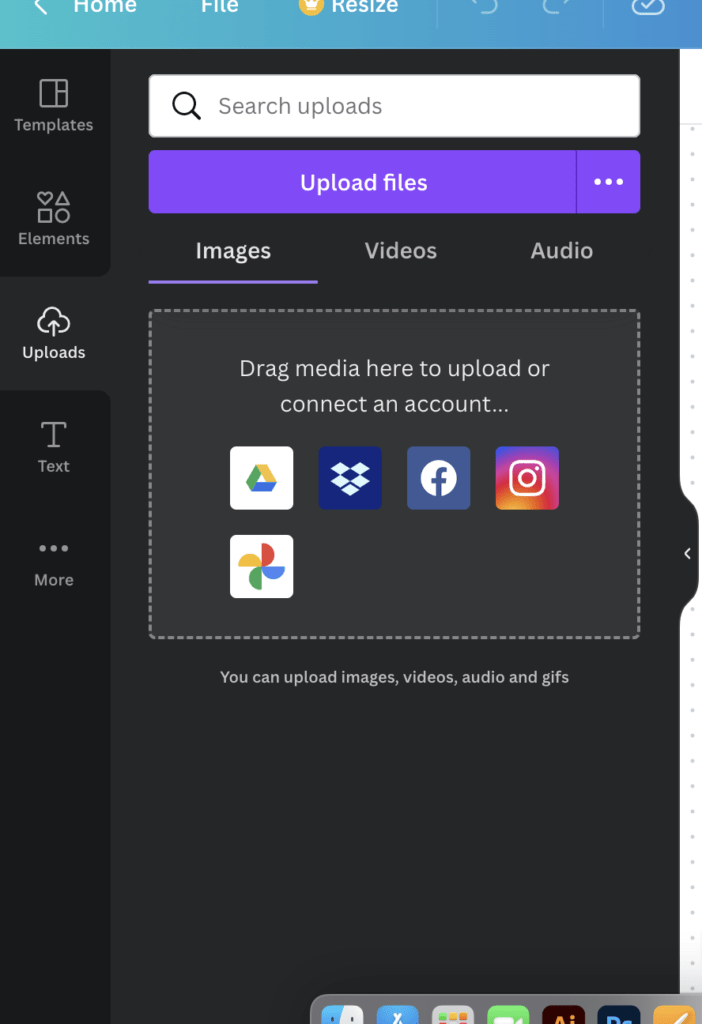
Holy macaroni, what a game changer. No longer do you have to recreate your logo in Canva – you can upload and import any photo or graphic you want and place it in Canva to complete your designs. Once uploaded, you'll be able to just drag it from the “uploads” section right on to your desktop. I often notice people trying to recreate what they paid big money to have created in the first place, and not only does that not look good, but it really isn't the least bit necessary.
Those Mysterious 3 Dots.
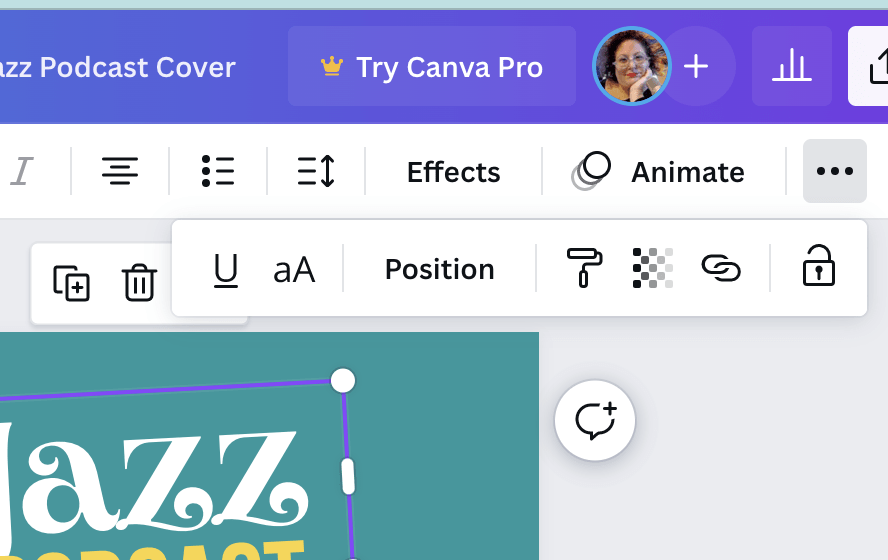
Ohhh baby. Here we go. Most people click on the three dots and think, I don't know what any of this is, but I better not touch it. Wrong, my friend! That little lock will save you hours of frustration. When you want to keep working on a project but you don't want some parts of it to MOVE, you select those parts you want to stay still, open the 3 dots and hit the lock. NOW, you can select the few elements you need without seleccting the whole thing. Brilliant, right?
See those weird checks? That adjusts the transparency of an item. The paint roller? That allows you to copy a style of an item and paste it onto another item. So if you've perfectly got the shadow of a text just right, you can hit the paint roller and apply it to other text or even objects if you want.
The position button helps you move things on top or behind each other. Next to that is the ability to make your text a little bit bigger or smaller without worrying about font size. And of course all the way to the left is the underline button.
We've created a tutorial in the membership for all things Canva, showing you how to use all these tools as well as what they've introduced recently. With the new features, Canva really does rival any other design software out there. Join the membership to become an expert!

